README.md in bulmatown-1.0.3 vs README.md in bulmatown-1.0.4
- old
+ new
@@ -1,53 +1,78 @@
-# Sample plugin for Bridgetown
+# Bulmatown
+## A Bulma CSS starter theme for Bridgetown.
-_NOTE: This isn't a real plugin! Copy this sample code and use it to create your own Ruby gem! [Help guide here…](https://www.bridgetownrb.com/docs/plugins)_ 😃
+[Bulma](https://bulma.io) is a clean, modern CSS framework for rapid prototyping of content-focused websites. Use this theme to start using Bulma in your new [Bridgetown](https://www.bridgetownrb.com) site quickly, while preserving _all_ of the advanced customizations possibilities as if you configured Bulma manually.
-A Bridgetown plugin to [fill in the blank]…
+**[LIVE DEMO](https://bulmatown.vercel.app)**
+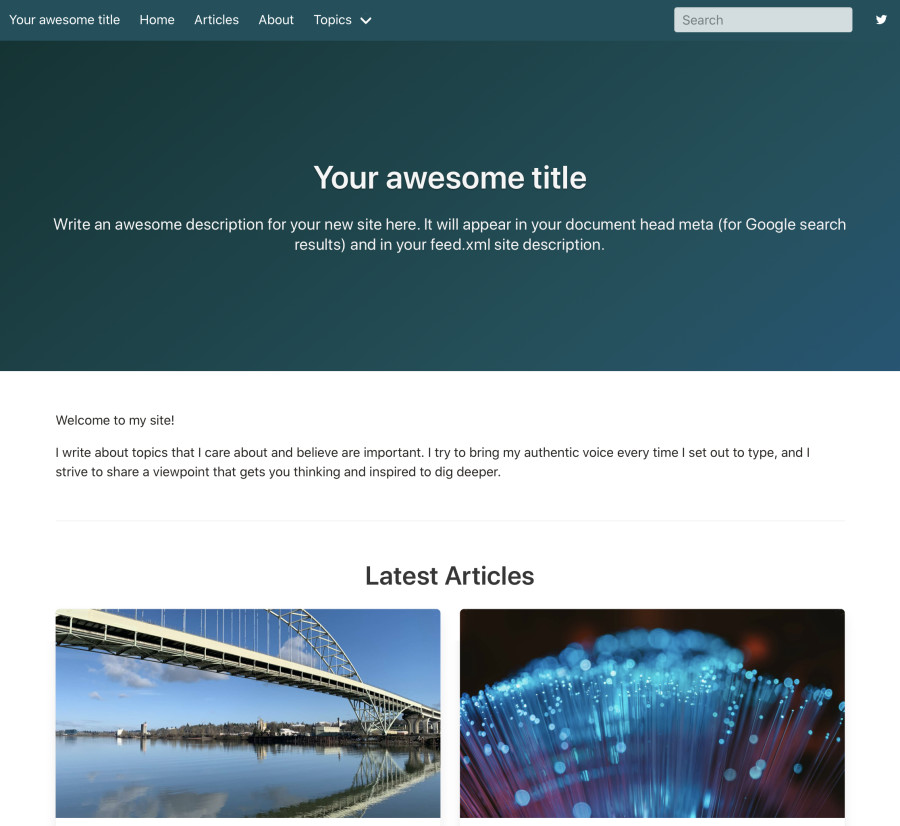
+
## Installation
-Run this command to add this plugin to your site's Gemfile:
+Bulmatown requires Bridgetown v0.15 or later
-```shell
-$ bundle add my-awesome-plugin -g bridgetown_plugins
+To install Bulmatown while creating a new Bridgetown site:
+
+```sh
+bridgetown new mysite -a https://github.com/whitefusionhq/bulmatown
```
+Or to add it to your existing Bridgetown site:
+
+```sh
+bundle exec bridgetown apply https://github.com/whitefusionhq/bulmatown
+```
+
## Usage
-The plugin will…
+The installation process will prompt you to configure your site to use Bulmatown automatically. However, if you decline those changes, you can inspect the [example site](https://github.com/whitefusionhq/bulmatown/tree/master/example) in this repository.
-### Optional configuration options
+Bulmatown comes with a few color variations out of the box. You can use the `theme_variation` Sass variable to switch the variation. For example:
-The plugin will automatically use any of the following metadata variables if they are present in your site's `_data/site_metadata.yml` file.
+```scss
+// frontend/styles/index.scss
-…
+$theme_variation: rust;
-## Testing
+@import "~bulmatown/frontend/styles"
+```
-* Run `bundle exec rspec` to run the test suite
-* Or run `script/cibuild` to validate with Rubocop and test with rspec together.
+The available options are:
-## Contributing
+* `default`
+* `rust`
+* `fuchsia`
+* `fineart`
-1. Fork it (https://github.com/username/my-awesome-plugin/fork)
-2. Clone the fork using `git clone` to your local development machine.
-3. Create your feature branch (`git checkout -b my-new-feature`)
-4. Commit your changes (`git commit -am 'Add some feature'`)
-5. Push to the branch (`git push origin my-new-feature`)
-6. Create a new Pull Request
+Speaking of Sass variables, you can put all your custom Bulma variables right before the `@import` statement and Bulma will pick up all the changes. You can even override any of the variables defined by Bulmatown out-of-the-box. [Read the Bulma documentation for more information.](https://bulma.io/documentation/)
-----
+## Overriding Layout Templates and Components
-## Releasing (you can delete this section in your own plugin repo)
+If you ever find yourself needing to override one or more of the layout templates or Liquid components provided by Bulmatown, you can use the `bridgetown plugins cd` command to drill down into the gem and copy files out to your own site. For example:
-To release a new version of the plugin, simply bump up the version number in both `version.rb` and
-`package.json`, and then run `script/release`. This will require you to have a registered account
-with both the [RubyGems.org](https://rubygems.org) and [NPM](https://www.npmjs.com) registries.
-You can optionally remove the `package.json` and `frontend` folder if you don't need to package frontend
-assets for Webpack.
+```sh
+# copy the layouts folder:
-If you run into any problems or need further guidance, please check out our [Bridgetown community resources](https://www.bridgetownrb.com/docs/community)
-where friendly folks are standing by to help you build and release your plugin or theme.
+bundle exec bridgetown plugins cd Bulmatown/layouts
-**NOTE:** make sure you add the `bridgetown-plugin` [topic](https://github.com/topics/bridgetown-plugin) to your
-plugin's GitHub repo so the plugin or theme will show up on [Bridgetown's official Plugin Directory](https://www.bridgetownrb.com/plugins)! (There may be a day or so delay before you see it appear.)
+cp -r bulmatown $BRIDGETOWN_SITE/src/_layouts
+exit
+
+# copy the components folder:
+
+bundle exec bridgetown plugins cd Bulmatown/components
+
+cp -r bulmatown $BRIDGETOWN_SITE/src/_components
+exit
+```
+
+Then you can go to the `bulmatown` folder in your layouts or components folders and make the changes from there. Or instead of wholesale copying over `bulmatown` entirely, you can pick and choose which files you want to copy.
+
+## Contributing
+
+1. Fork it (https://github.com/whitefusionhq/bulmatown/fork)
+2. Clone the fork using `git clone` to your local development machine.
+3. Create your feature branch (`git checkout -b my-new-feature`)
+4. Commit your changes (`git commit -am 'Add some feature'`)
+5. Push to the branch (`git push origin my-new-feature`)
+6. Create a new Pull Request
\ No newline at end of file