# jekyll-theme-console
A jekyll theme with inspiration from linux consoles for hackers, developers and script kiddies.
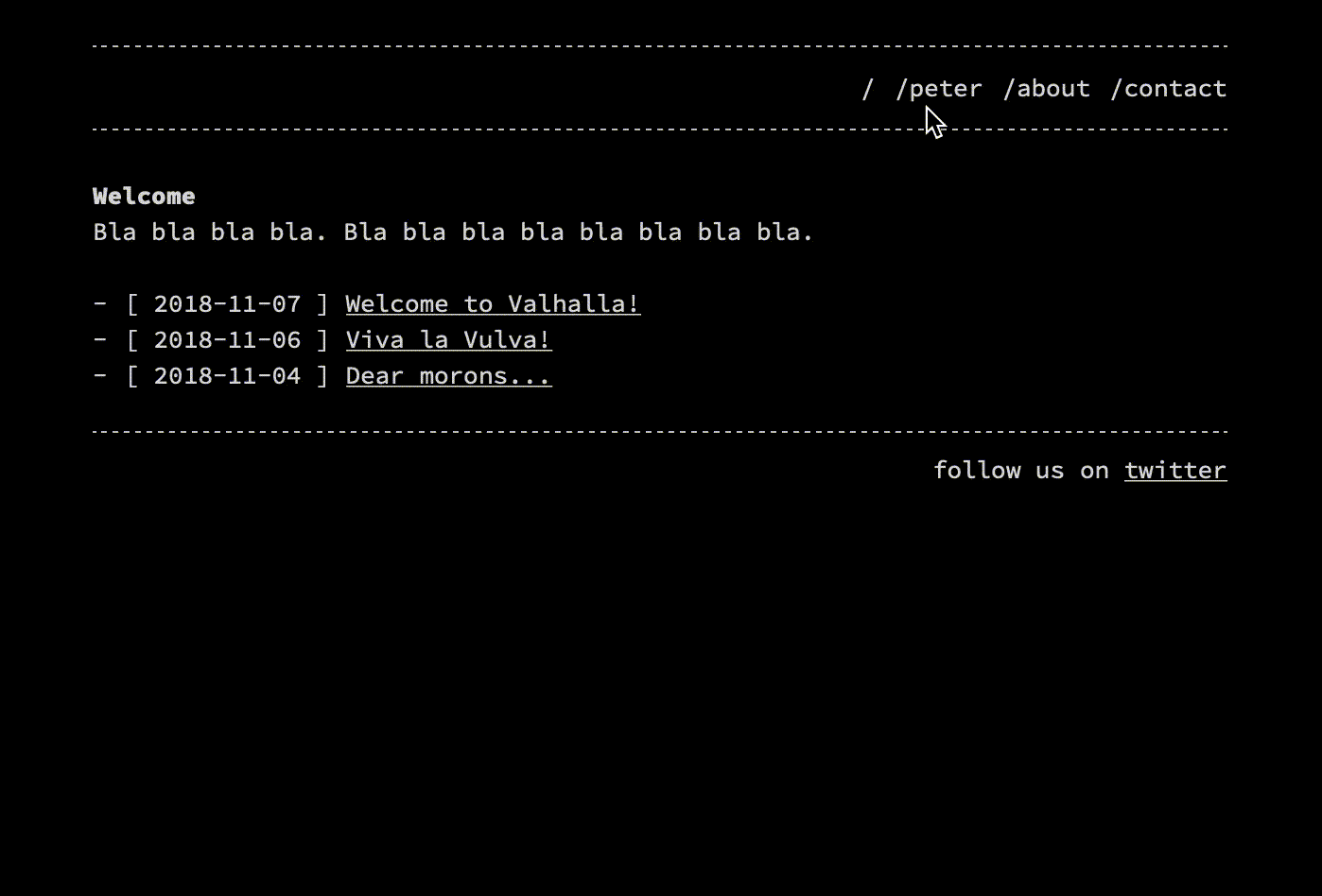 ## Demo
[https://b2a3e8.github.io/jekyll-theme-console/](https://b2a3e8.github.io/jekyll-theme-console/)
source code: [https://github.com/b2a3e8/jekyll-theme-console/tree/gh-pages](https://github.com/b2a3e8/jekyll-theme-console/tree/gh-pages)
## Installation
First, follow the steps in [this Quickstart Guide](https://jekyllrb.com/docs/) if you're starting with Jekyll from scratch. Skip this if you already have an existing jekyll project.
### Remote theme method for GitHub Pages
Use this method for sites hosted with GitHub Pages only. To install:
1. Set `remote_theme` in your project's Jekyll `_config.yml` file:
```yaml
remote_theme: b2a3e8/jekyll-theme-console
```
### Gem-based method
With Gem-based themes, directories such as the `assets`, `_layouts`, `_includes`, and `_sass` are stored in the theme’s gem, hidden from your immediate view. Yet all of the necessary directories will be read and processed during Jekyll’s build process.
This allows for easier installation and updating as you don't have to manage any of the theme files. To install:
1. Add this line to your Jekyll site's `Gemfile`:
```ruby
gem "jekyll-theme-console"
```
2. Fetch and update bundled gems by running the following [Bundler](http://bundler.io/) command:
```bash
bundle
```
3. Set `theme` in your project's Jekyll `_config.yml` file:
```yaml
theme: jekyll-theme-console
```
To update the theme run `bundle update`.
## Usage
### _config.yaml
In addition to jekyll's default configuration options, you can provide:
- `header_pages` to specify which pages should be displayed in navbar
- `footer` string, which will be inserted on the end of the page (doesn't support markup, but html)
- `google_analytics` tracking id (tracking will be enabled only in production environments and only if you set this option, no Google Analytics code will be loaded if you don't set this option)
- `listen_for_clients_preferred_style` boolean, used to allow users to choose light or dark style based on their preferences (mostly affected by OS dark or light theme, details see https://developer.mozilla.org/en-US/docs/Web/CSS/@media/prefers-color-scheme)
- `style` to specify which predefined style (colors) should be used
```yaml
header_pages:
- index.md
- about.md
style: dark # dark (default), light or hacker
listen_for_clients_preferred_style: true # false (default) or true
footer: 'follow us on twitter'
google_analytics: UA-NNNNNNNN-N
```
### front matter variables
Besides the predefined [front matter](https://jekyllrb.com/docs/front-matter/) variables from jekyll this theme also supports following variables:
- `title` to set a title for the page
- `lang` to specify the language, defaults to 'en'
- `robots` to control the robot meta tag ([details](http://longqian.me/2017/02/12/jekyll-robots-configuration/)) - this may be useful for example to set `NOINDEX` to tag pages
## Customization
If you want to customize this theme, follow this steps:
1. Fork this repository (you can use the fork as your own theme or directly as your website)
2. Create or modify files in `_layouts` directory for html-based changes
3. Create or modify files in `_sass` and `assets` for css-based changes
- You can change things which are used in light and dark theme (like font-size) in `_sass/base.scss`. You'll find style variables at the top.
- Style-specific definitions are in `_sass/_dark.scss` respectively in `_sass/_light.scss`. You can change things like background-color there.
## Contributing
Bug reports and pull requests are welcome on GitHub at https://github.com/b2a3e8/jekyll-theme-console. This project is intended to be a safe, welcoming space for collaboration, and contributors are expected to adhere to the [Contributor Covenant](http://contributor-covenant.org) code of conduct.
## Development
To set up your environment to develop this theme, run `bundle install`.
Your theme is setup just like a normal Jekyll site! To test your theme, run `bundle exec jekyll serve` and open your browser at `http://localhost:4000`. This starts a Jekyll server using your theme. Add pages, documents, data, etc. like normal to test your theme's contents. As you make modifications to your theme and to your content, your site will regenerate and you should see the changes in the browser after a refresh, just like normal.
When your theme is released, only the files in `_layouts`, `_includes`, `_sass` and `assets` tracked with Git will be bundled.
To add a custom directory to your theme-gem, please edit the regexp in `jekyll-theme-console.gemspec` accordingly.
## License
The theme is available as open source under the terms of the [MIT License](https://opensource.org/licenses/MIT).
## Demo
[https://b2a3e8.github.io/jekyll-theme-console/](https://b2a3e8.github.io/jekyll-theme-console/)
source code: [https://github.com/b2a3e8/jekyll-theme-console/tree/gh-pages](https://github.com/b2a3e8/jekyll-theme-console/tree/gh-pages)
## Installation
First, follow the steps in [this Quickstart Guide](https://jekyllrb.com/docs/) if you're starting with Jekyll from scratch. Skip this if you already have an existing jekyll project.
### Remote theme method for GitHub Pages
Use this method for sites hosted with GitHub Pages only. To install:
1. Set `remote_theme` in your project's Jekyll `_config.yml` file:
```yaml
remote_theme: b2a3e8/jekyll-theme-console
```
### Gem-based method
With Gem-based themes, directories such as the `assets`, `_layouts`, `_includes`, and `_sass` are stored in the theme’s gem, hidden from your immediate view. Yet all of the necessary directories will be read and processed during Jekyll’s build process.
This allows for easier installation and updating as you don't have to manage any of the theme files. To install:
1. Add this line to your Jekyll site's `Gemfile`:
```ruby
gem "jekyll-theme-console"
```
2. Fetch and update bundled gems by running the following [Bundler](http://bundler.io/) command:
```bash
bundle
```
3. Set `theme` in your project's Jekyll `_config.yml` file:
```yaml
theme: jekyll-theme-console
```
To update the theme run `bundle update`.
## Usage
### _config.yaml
In addition to jekyll's default configuration options, you can provide:
- `header_pages` to specify which pages should be displayed in navbar
- `footer` string, which will be inserted on the end of the page (doesn't support markup, but html)
- `google_analytics` tracking id (tracking will be enabled only in production environments and only if you set this option, no Google Analytics code will be loaded if you don't set this option)
- `listen_for_clients_preferred_style` boolean, used to allow users to choose light or dark style based on their preferences (mostly affected by OS dark or light theme, details see https://developer.mozilla.org/en-US/docs/Web/CSS/@media/prefers-color-scheme)
- `style` to specify which predefined style (colors) should be used
```yaml
header_pages:
- index.md
- about.md
style: dark # dark (default), light or hacker
listen_for_clients_preferred_style: true # false (default) or true
footer: 'follow us on twitter'
google_analytics: UA-NNNNNNNN-N
```
### front matter variables
Besides the predefined [front matter](https://jekyllrb.com/docs/front-matter/) variables from jekyll this theme also supports following variables:
- `title` to set a title for the page
- `lang` to specify the language, defaults to 'en'
- `robots` to control the robot meta tag ([details](http://longqian.me/2017/02/12/jekyll-robots-configuration/)) - this may be useful for example to set `NOINDEX` to tag pages
## Customization
If you want to customize this theme, follow this steps:
1. Fork this repository (you can use the fork as your own theme or directly as your website)
2. Create or modify files in `_layouts` directory for html-based changes
3. Create or modify files in `_sass` and `assets` for css-based changes
- You can change things which are used in light and dark theme (like font-size) in `_sass/base.scss`. You'll find style variables at the top.
- Style-specific definitions are in `_sass/_dark.scss` respectively in `_sass/_light.scss`. You can change things like background-color there.
## Contributing
Bug reports and pull requests are welcome on GitHub at https://github.com/b2a3e8/jekyll-theme-console. This project is intended to be a safe, welcoming space for collaboration, and contributors are expected to adhere to the [Contributor Covenant](http://contributor-covenant.org) code of conduct.
## Development
To set up your environment to develop this theme, run `bundle install`.
Your theme is setup just like a normal Jekyll site! To test your theme, run `bundle exec jekyll serve` and open your browser at `http://localhost:4000`. This starts a Jekyll server using your theme. Add pages, documents, data, etc. like normal to test your theme's contents. As you make modifications to your theme and to your content, your site will regenerate and you should see the changes in the browser after a refresh, just like normal.
When your theme is released, only the files in `_layouts`, `_includes`, `_sass` and `assets` tracked with Git will be bundled.
To add a custom directory to your theme-gem, please edit the regexp in `jekyll-theme-console.gemspec` accordingly.
## License
The theme is available as open source under the terms of the [MIT License](https://opensource.org/licenses/MIT).
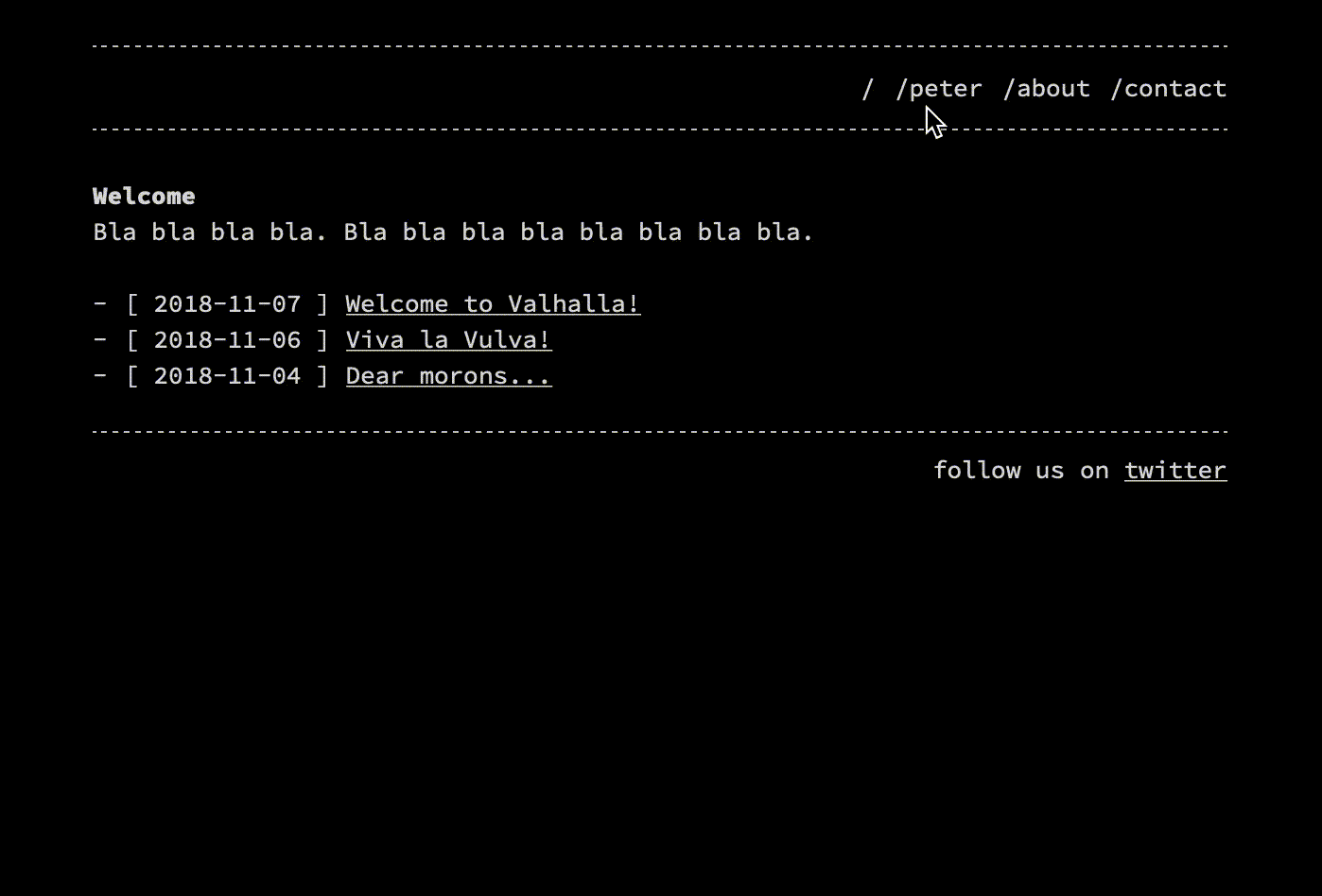 ## Demo
[https://b2a3e8.github.io/jekyll-theme-console/](https://b2a3e8.github.io/jekyll-theme-console/)
source code: [https://github.com/b2a3e8/jekyll-theme-console/tree/gh-pages](https://github.com/b2a3e8/jekyll-theme-console/tree/gh-pages)
## Installation
First, follow the steps in [this Quickstart Guide](https://jekyllrb.com/docs/) if you're starting with Jekyll from scratch. Skip this if you already have an existing jekyll project.
### Remote theme method for GitHub Pages
Use this method for sites hosted with GitHub Pages only. To install:
1. Set `remote_theme` in your project's Jekyll `_config.yml` file:
```yaml
remote_theme: b2a3e8/jekyll-theme-console
```
### Gem-based method
With Gem-based themes, directories such as the `assets`, `_layouts`, `_includes`, and `_sass` are stored in the theme’s gem, hidden from your immediate view. Yet all of the necessary directories will be read and processed during Jekyll’s build process.
This allows for easier installation and updating as you don't have to manage any of the theme files. To install:
1. Add this line to your Jekyll site's `Gemfile`:
```ruby
gem "jekyll-theme-console"
```
2. Fetch and update bundled gems by running the following [Bundler](http://bundler.io/) command:
```bash
bundle
```
3. Set `theme` in your project's Jekyll `_config.yml` file:
```yaml
theme: jekyll-theme-console
```
To update the theme run `bundle update`.
## Usage
### _config.yaml
In addition to jekyll's default configuration options, you can provide:
- `header_pages` to specify which pages should be displayed in navbar
- `footer` string, which will be inserted on the end of the page (doesn't support markup, but html)
- `google_analytics` tracking id (tracking will be enabled only in production environments and only if you set this option, no Google Analytics code will be loaded if you don't set this option)
- `listen_for_clients_preferred_style` boolean, used to allow users to choose light or dark style based on their preferences (mostly affected by OS dark or light theme, details see https://developer.mozilla.org/en-US/docs/Web/CSS/@media/prefers-color-scheme)
- `style` to specify which predefined style (colors) should be used
```yaml
header_pages:
- index.md
- about.md
style: dark # dark (default), light or hacker
listen_for_clients_preferred_style: true # false (default) or true
footer: 'follow us on twitter'
google_analytics: UA-NNNNNNNN-N
```
### front matter variables
Besides the predefined [front matter](https://jekyllrb.com/docs/front-matter/) variables from jekyll this theme also supports following variables:
- `title` to set a title for the page
- `lang` to specify the language, defaults to 'en'
- `robots` to control the robot meta tag ([details](http://longqian.me/2017/02/12/jekyll-robots-configuration/)) - this may be useful for example to set `NOINDEX` to tag pages
## Customization
If you want to customize this theme, follow this steps:
1. Fork this repository (you can use the fork as your own theme or directly as your website)
2. Create or modify files in `_layouts` directory for html-based changes
3. Create or modify files in `_sass` and `assets` for css-based changes
- You can change things which are used in light and dark theme (like font-size) in `_sass/base.scss`. You'll find style variables at the top.
- Style-specific definitions are in `_sass/_dark.scss` respectively in `_sass/_light.scss`. You can change things like background-color there.
## Contributing
Bug reports and pull requests are welcome on GitHub at https://github.com/b2a3e8/jekyll-theme-console. This project is intended to be a safe, welcoming space for collaboration, and contributors are expected to adhere to the [Contributor Covenant](http://contributor-covenant.org) code of conduct.
## Development
To set up your environment to develop this theme, run `bundle install`.
Your theme is setup just like a normal Jekyll site! To test your theme, run `bundle exec jekyll serve` and open your browser at `http://localhost:4000`. This starts a Jekyll server using your theme. Add pages, documents, data, etc. like normal to test your theme's contents. As you make modifications to your theme and to your content, your site will regenerate and you should see the changes in the browser after a refresh, just like normal.
When your theme is released, only the files in `_layouts`, `_includes`, `_sass` and `assets` tracked with Git will be bundled.
To add a custom directory to your theme-gem, please edit the regexp in `jekyll-theme-console.gemspec` accordingly.
## License
The theme is available as open source under the terms of the [MIT License](https://opensource.org/licenses/MIT).
## Demo
[https://b2a3e8.github.io/jekyll-theme-console/](https://b2a3e8.github.io/jekyll-theme-console/)
source code: [https://github.com/b2a3e8/jekyll-theme-console/tree/gh-pages](https://github.com/b2a3e8/jekyll-theme-console/tree/gh-pages)
## Installation
First, follow the steps in [this Quickstart Guide](https://jekyllrb.com/docs/) if you're starting with Jekyll from scratch. Skip this if you already have an existing jekyll project.
### Remote theme method for GitHub Pages
Use this method for sites hosted with GitHub Pages only. To install:
1. Set `remote_theme` in your project's Jekyll `_config.yml` file:
```yaml
remote_theme: b2a3e8/jekyll-theme-console
```
### Gem-based method
With Gem-based themes, directories such as the `assets`, `_layouts`, `_includes`, and `_sass` are stored in the theme’s gem, hidden from your immediate view. Yet all of the necessary directories will be read and processed during Jekyll’s build process.
This allows for easier installation and updating as you don't have to manage any of the theme files. To install:
1. Add this line to your Jekyll site's `Gemfile`:
```ruby
gem "jekyll-theme-console"
```
2. Fetch and update bundled gems by running the following [Bundler](http://bundler.io/) command:
```bash
bundle
```
3. Set `theme` in your project's Jekyll `_config.yml` file:
```yaml
theme: jekyll-theme-console
```
To update the theme run `bundle update`.
## Usage
### _config.yaml
In addition to jekyll's default configuration options, you can provide:
- `header_pages` to specify which pages should be displayed in navbar
- `footer` string, which will be inserted on the end of the page (doesn't support markup, but html)
- `google_analytics` tracking id (tracking will be enabled only in production environments and only if you set this option, no Google Analytics code will be loaded if you don't set this option)
- `listen_for_clients_preferred_style` boolean, used to allow users to choose light or dark style based on their preferences (mostly affected by OS dark or light theme, details see https://developer.mozilla.org/en-US/docs/Web/CSS/@media/prefers-color-scheme)
- `style` to specify which predefined style (colors) should be used
```yaml
header_pages:
- index.md
- about.md
style: dark # dark (default), light or hacker
listen_for_clients_preferred_style: true # false (default) or true
footer: 'follow us on twitter'
google_analytics: UA-NNNNNNNN-N
```
### front matter variables
Besides the predefined [front matter](https://jekyllrb.com/docs/front-matter/) variables from jekyll this theme also supports following variables:
- `title` to set a title for the page
- `lang` to specify the language, defaults to 'en'
- `robots` to control the robot meta tag ([details](http://longqian.me/2017/02/12/jekyll-robots-configuration/)) - this may be useful for example to set `NOINDEX` to tag pages
## Customization
If you want to customize this theme, follow this steps:
1. Fork this repository (you can use the fork as your own theme or directly as your website)
2. Create or modify files in `_layouts` directory for html-based changes
3. Create or modify files in `_sass` and `assets` for css-based changes
- You can change things which are used in light and dark theme (like font-size) in `_sass/base.scss`. You'll find style variables at the top.
- Style-specific definitions are in `_sass/_dark.scss` respectively in `_sass/_light.scss`. You can change things like background-color there.
## Contributing
Bug reports and pull requests are welcome on GitHub at https://github.com/b2a3e8/jekyll-theme-console. This project is intended to be a safe, welcoming space for collaboration, and contributors are expected to adhere to the [Contributor Covenant](http://contributor-covenant.org) code of conduct.
## Development
To set up your environment to develop this theme, run `bundle install`.
Your theme is setup just like a normal Jekyll site! To test your theme, run `bundle exec jekyll serve` and open your browser at `http://localhost:4000`. This starts a Jekyll server using your theme. Add pages, documents, data, etc. like normal to test your theme's contents. As you make modifications to your theme and to your content, your site will regenerate and you should see the changes in the browser after a refresh, just like normal.
When your theme is released, only the files in `_layouts`, `_includes`, `_sass` and `assets` tracked with Git will be bundled.
To add a custom directory to your theme-gem, please edit the regexp in `jekyll-theme-console.gemspec` accordingly.
## License
The theme is available as open source under the terms of the [MIT License](https://opensource.org/licenses/MIT).